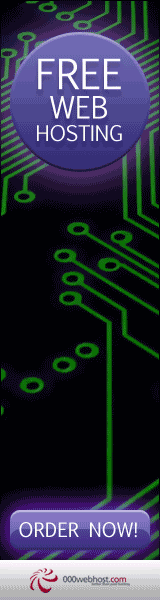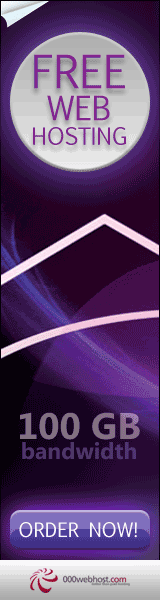Windows Xp: Speed Up Your Network and Internet Access
I have a dial up connection and it improve my speeds about 25% in surfing the internet. give it a try. Im IT , only do it if
you feel comfortable with changing registry.
Increasing network browsing speed
Does your computer slow down when you browse your local area network and connect to other computers that are sharing data?
One of the most common causes of this slowdown is a feature of Windows Explorer that looks for scheduled tasks on remote
computers. This effort can take some time on some computers and can really slow down your browsing. The window with which
you are browsing the network may appear to freeze momentarily, as the system is waiting for a response from the remote
computer.

Software not installing?
If you have a piece of software that refuses to install because it says that you are not running Windows 2000
(such as the Win2K drivers for a Mustek scanner!!) you can simply
edit HKEY_LOCAL_MACHINE/SOFTWARE/Microsoft/Windows NT/CurrentVersion/ProductName to say Microsoft Windows 2000
instead of XP and it will install. You may also have to edit the version number or build number, depending on
how hard the program tries to verify that you are installing on the correct OS. I had to do this for my
Mustek 600 CP scanner (compatibility mode didn''t help!!!) and it worked great, so I now have my scanner
working with XP (and a tech at Mustek can now eat his words).
BTW, don''t forget to restore any changes you make after you get your software installed
You do this at your own risk.
Stop Windows Messenger from Auto-Starting
If you're not a big fan of Windows Messenger simply delete the following Registry Key:
HKEY_CURRENT_USER\Software\Microsoft\Windows\CurrentVersion\Run\MSMSGS
Windows XP: Speeding Disk Access
Although this problem is a complex one, the solution is very simple. Instead of having to wait for the remote scheduled
tasks, which is useless information to anyone who is not a system administrator remotely configuring scheduled tasks, you
can disable this feature.
In order to do this, you will have to change the System Registry and delete a reference to a key so that this feature will
not be loaded. To do this, follow these steps:
1. Open up the Registry Editor by clicking the Start Menu and selecting Run. Then type regedit in the text box and click
the OK button.
2. Once the Registry Editor has loaded, expand the HKEY_LOCAL_MACHINE key.
3. Next, expand Software and then Microsoft.
4. Locate Windows and expand that as well.
5. You will want to be editing the main system files, so expand CurrentVersion.
6. Because this feature is a feature of the Windows component known as Explorer, expand the Explorer key.
7. Next, you will want to modify the remote computer settings, so expand the RemoteComputer key and then expand the
NameSpace key to show all of the features that are enabled when you browse to a remote computer.
8. In the NameSpace folder you will find two entries. One is "{2227A280-3AEA-1069-A2DE-08002B30309D}" which tells
Explorer to show printers shared on the remote machine. The other, "{D6277990-4C6A-11CF-8D87-00AA0060F5BF}," tells
Explorer to show remote scheduled tasks. This is the one that you should delete. This can be done by right-clicking
the name of the key and selecting Delete.
Tip:
If you have no use for viewing remote shared printers and are really only interested in shared files, consider deleting
the printers key, "{2227A280-3AEA-1069-A2DE-08002B30309D}", as well. This will also boost your browsing speed.
Once you have deleted the key, you just need to restart and the changes will be in effect. Now your network computer
browsing will be without needless delays.
Sudden Stop
Have you ever been using your computer and your system sudddenly stops responding in ways like it if you try to open
something it just hangs? One time I tried deleting a folder and it said it was in use, but it really wasn't.
If this ever happens to you, you can follow these simple steps to 'reboot' your computer without 'rebooting' it.
Press CRTL + ALT + DEL
Goto the 'processes' tab and click explorer.exe once and then click 'end process'.
Now, click File > New Task and type explorer.exe
Everything should be fine now! If the problem is major, I would recomend actually shutting down then starting up again.
or log off your computer from start menu
WINDOWS XP HIDDEN APPS
To run any of these apps go to Start > Run and type the executable name (ie charmap).
1) Character Map = charmap.exe (very useful for finding unusual characters)
2) Disk Cleanup = cleanmgr.exe
3) Clipboard Viewer = clipbrd.exe (views contents of Windows clipboard)
4) Dr Watson = drwtsn32.exe (Troubleshooting tool)
5) DirectX diagnosis = dxdiag.exe (Diagnose & test DirectX, video & sound cards)
6) Private character editor = eudcedit.exe (allows creation or modification of characters)
7) IExpress Wizard = iexpress.exe (Create self-extracting / self-installing package)
8) Microsoft Synchronization Manager = mobsync.exe (appears to allow synchronization of files on the network for when working offline. Apparently undocumented).
9) Windows Media Player 5.1 = mplay32.exe (Retro version of Media Player, very basic).
10) ODBC Data Source Administrator = odbcad32.exe (something to do with databases)
11) Object Packager = packager.exe (to do with packaging objects for insertion in files, appears to have comprehensive help files).
12) System Monitor = perfmon.exe (very useful, highly configurable tool, tells you everything you ever wanted to know about any aspect of PC performance, for uber-geeks only )
13) Program Manager = progman.exe (Legacy Windows 3.x desktop shell).
14) Remote Access phone book = rasphone.exe (documentation is virtually non-existant).
15) Registry Editor = regedt32.exe [also regedit.exe] (for hacking the Windows Registry).
16) Network shared folder wizard = shrpubw.exe (creates shared folders on network).
17) File siganture verification tool = sigverif.exe
18) Volume Contro = sndvol32.exe (I've included this for those people that lose it from the System Notification area).
19) System Configuration Editor = sysedit.exe (modify System.ini & Win.ini just like in Win98! ).
20) Syskey = syskey.exe (Secures XP Account database - use with care, it's virtually undocumented but it appears to encrypt all passwords, I'm not sure of the full implications).
21) Microsoft Telnet Client = telnet.exe
22) Driver Verifier Manager = verifier.exe (seems to be a utility for monitoring the actions of drivers, might be useful for people having driver problems. Undocumented).
23) Windows for Workgroups Chat = winchat.exe (appears to be an old NT utility to allow chat sessions over a LAN, help files available).
24) System configuration = msconfig.exe (can use to control starup programs)
25) gpedit.msc used to manage group policies, and permissions
WinXP Clear Page file on shutdown
WINXPCPS.REG (WinXP Clear Page file on shutdown)
This Registration (.REG) file clears the Page file when you power off the computer.
Restart Windows for these changes to take effect!
ALWAYS BACKUP YOUR SYSTEM BEFORE MAKING ANY CHANGES!
Browse to: HKEY_LOCAL_MACHINE \ System \ CurrentControlSet \ Control \ Session Manager \ Memory Management
and add the DWORD variable "ClearPageFileAtShutdown"=dword:00000001
You can also do this without reg hacking.
Go to Control panel Administartative tools, local security policy. then goto local policies ---> security options.
Then change the option for "Shutdown: Clear Virtual Memory Pagefile"
Create a Shortcut to Lock Your Computer
Leaving your computer in a hurry but you don’t want to log off? You can double-click a shortcut on your desktop to
quickly lock the keyboard and display without using CTRL+ALT+DEL or a screensaver.
To create a shortcut on your desktop to lock your computer:
Right-click the desktop.
Point to New, and then click Shortcut.
The Create Shortcut Wizard opens. In the text box, type the following:
rundll32.exe user32.dll,LockWorkStation
Click Next.
Enter a name for the shortcut. You can call it "Lock Workstation" or choose any name you like.
Click Finish.
You can also change the shortcut's icon (my personal favorite is the padlock icon in shell32.dll).
To change the icon:
Right click the shortcut and then select Properties.
Click the Shortcut tab, and then click the Change Icon button.
In the Look for icons in this file text box, type:
Shell32.dll.
Click OK.
Select one of the icons from the list and then click OK
You could also give it a shortcut keystroke such CTRL+ALT+L. This would save you only one keystroke
from the normal command, but it could be more convenient.
Instantly Activate a Screensaver
Turn on a screensaver without having to wait by adding a shortcut to your desktop:
Click the Start button, and then click Search.
In the Search Companion window, click All file types.
In the file name box, type *.scr
In the Look in box, choose Local Hard Drives (C or the drive where you have system files stored on your computer.
Click Search.
You will see a list of screensavers in the results. Pick a screensaver you want. You can preview it by
double-clicking it.
Right click on the file, choose Send To, and then click Desktop (create shortcut).
To activate the screensaver, double-click the icon on your desktop
Remove the Shared Documents folders from My Computer
One of the most annoying things about the new Windows XP user interface is that Microsoft
saw fit to provide links to all of the Shared Documents folders on your system, right at the top of the My
Computer window. I can't imagine why this would be the default, even in a shared PC environment at home, but
what's even more annoying is that you cannot change this behavior through the sh*ll
: Those icons are stuck there and you have to live with it.
Until now, that is.
Simply fire up the Registry Editor and navigate to the following key:
HKEY_LOCAL_MACHINE \ SOFTWARE \ Microsoft \ Windows \ CurrentVersion \ Explorer \ My Computer
\ NameSpace \ DelegateFolders
You'll see a sub-key named {59031a47-3f72-44a7-89c5-5595fe6b30ee}. If you delete this, all of the Shared
Documents folders (which are normally under the group called "Other Files Stored on This Computer" will be gone.
You do not need to reboot your system to see the change.
Before: A cluttered mess with icons no one will ever use (especially that orpaned one). After: Simplicity
itself, and the way it should be by default.
Speed up the Start Menu
The default speed of the Start Menu is pretty slow, but you can fix that by editing a Registry Key. Fire up the
Registry Editor and navigate to the following key:
HKEY_CURRENT_USER \ Control Panel \ Desktop \ MenuShowDelay
By default, the value is 400. Change this to a smaller value, such as 0, to speed it up.
another process
If your confounded by the slow speed of the Start Menu, even after using the tip above, then you might try the
following: Navigate to Display Properties then Appearance then Advanced and turn off the option titled Show menu
shadow . You will get much better overall performance.
Add/Remove optional features of Windows XP
To dramatically expand the list of applications you can remove from Windows XP after installation, navigate
to C:\WINDOWS\inf (substituting the correct drive letter for your version of Windows) and open the sysoc.inf
file. Under Windows XP Professional Edition RC1, this file will resemble the following by default:
[Version] Signature = "$Windows NT$"
DriverVer=06/26/2001,5.1.2505.0
[Components]
NtComponents=ntoc.dll,NtOcSetupProc,,4
WBEM=ocgen.dll,OcEntry,wbemoc.inf,hide,7
Display=desk.cpl,DisplayOcSetupProc,,7
Fax=fxsocm.dll,FaxOcmSetupProc,fxsocm.inf,,7
NetOC=netoc.dll,NetOcSetupProc,netoc.inf,,7
iis=iis.dll,OcEntry,iis.inf,,7
com=comsetup.dll,OcEntry,comnt5.inf,hide,7
dtc=msdtcstp.dll,OcEntry,dtcnt5.inf,hide,7
IndexSrv_System = setupqry.dll,IndexSrv,setupqry.inf,,7
TerminalServer=TsOc.dll, HydraOc, TsOc.inf,hide,2
msmq=msmqocm.dll,MsmqOcm,msmqocm.inf,,6
ims=imsinsnt.dll,OcEntry,ims.inf,,7
fp_extensions=fp40ext.dll,FrontPage4Extensions,fp40ext.inf,,7
AutoUpdate=ocgen.dll,OcEntry,au.inf,hide,7
msmsgs=msgrocm.dll,OcEntry,msmsgs.inf,hide,7
msnexplr=ocmsn.dll,OcEntry,msnmsn.inf,,7
smarttgs=ocgen.dll,OcEntry,msnsl.inf,,7
RootAutoUpdate=ocgen.dll,OcEntry,rootau.inf,,7
Games=ocgen.dll,OcEntry,games.inf,,7
AccessUtil=ocgen.dll,OcEntry,accessor.inf,,7
CommApps=ocgen.dll,OcEntry,communic.inf,HIDE,7
MultiM=ocgen.dll,OcEntry,multimed.inf,HIDE,7
AccessOpt=ocgen.dll,OcEntry,optional.inf,HIDE,7
Pinball=ocgen.dll,OcEntry,pinball.inf,HIDE,7
MSWordPad=ocgen.dll,OcEntry,wordpad.inf,HIDE,7
ZoneGames=zoneoc.dll,ZoneSetupProc,igames.inf,,7
[Global]
WindowTitle=%WindowTitle%
WindowTitle.StandAlone="*"
The entries that include the text hide or HIDE will not show up in Add/Remove Windows Components by default.
To fix this, do a global search and replace for ,hide and change each instance of this to , (a comma). Then,
save the file, relaunch Add/Remove Windows Components, and tweak the installed applications to your heart's content.
Cool, eh? There are even more new options now under "Accessories and Utilities" too.